Duplicating Forms
The MrQR Form Builder feature is included when you pay for a Pro User Account or additional Site Licenses. It enables you to duplicate Global Forms to your own Sites and edit them. You can also create, edit, and duplicate your own MrQR Forms.
You can duplicate any of your Site Forms or Global Forms to any Site you own. You can also do this if you are an invited User who has been given permission to create forms on a Site.
If you cannot duplicate a Form to a Site that you have been invited to, you will need to contact the Site Owner to adjust your site privileges.
Duplicating a Form on your Site
To duplicate a Form on your Site, head to the Forms page and select ‘Site’ or ‘Global’ from the menu. You can scroll through your Forms or use the search bar to find a specific Form if you know what it is called.
When you find the Form you need, click on the three dots next to it and select ‘duplicate’ from the drop down menu that appears. You can also select ‘view’ to see the Form prior to duplicating it on your Site.
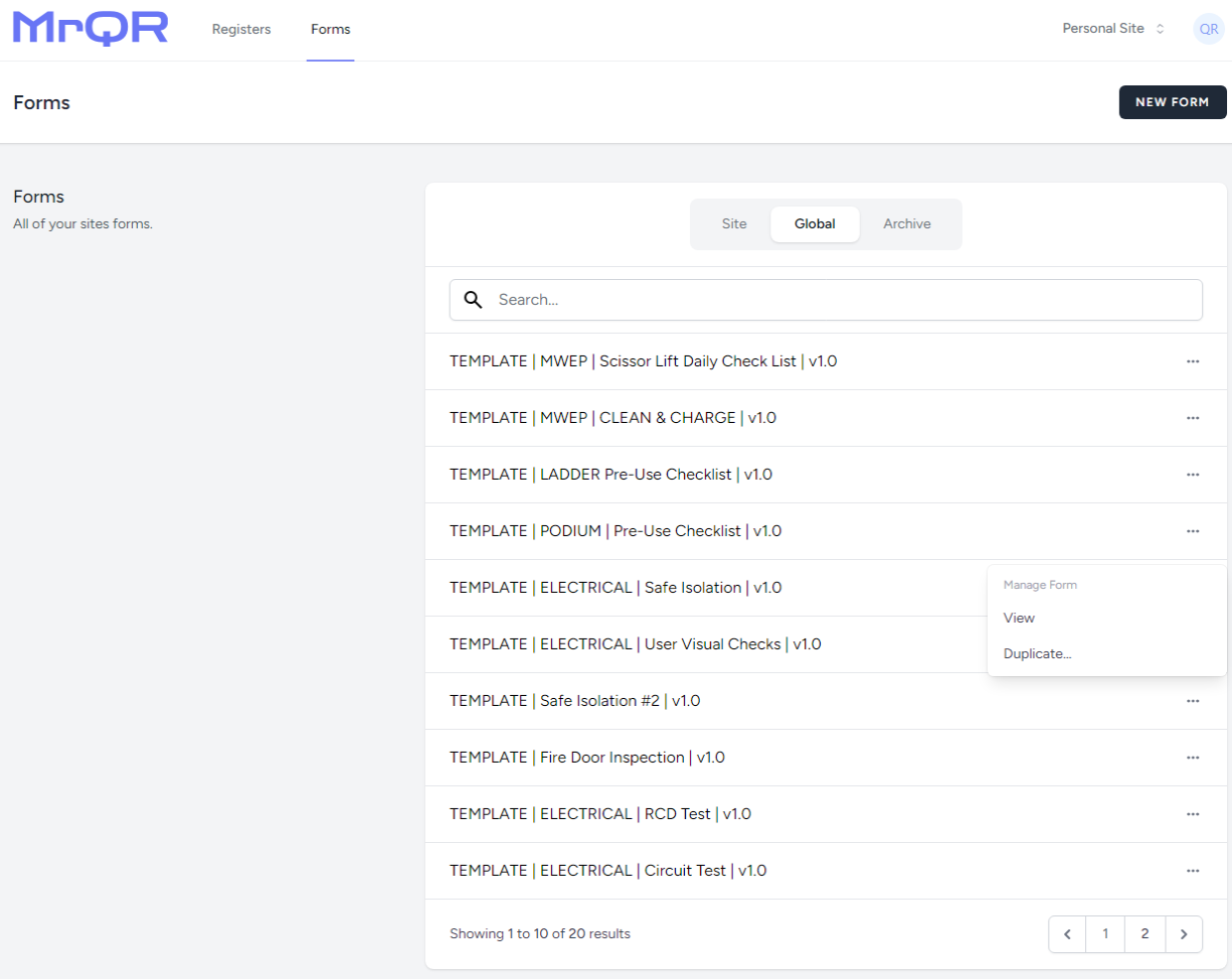
Choose which Site you want the Form to be used on, and then select the button.
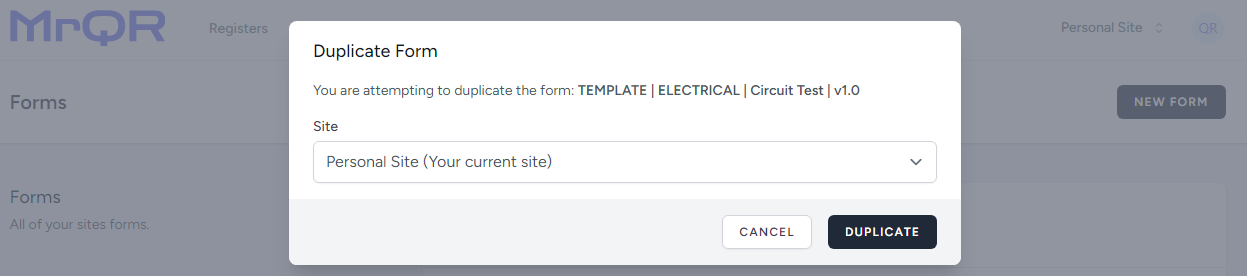
You can now edit your duplicated Form.
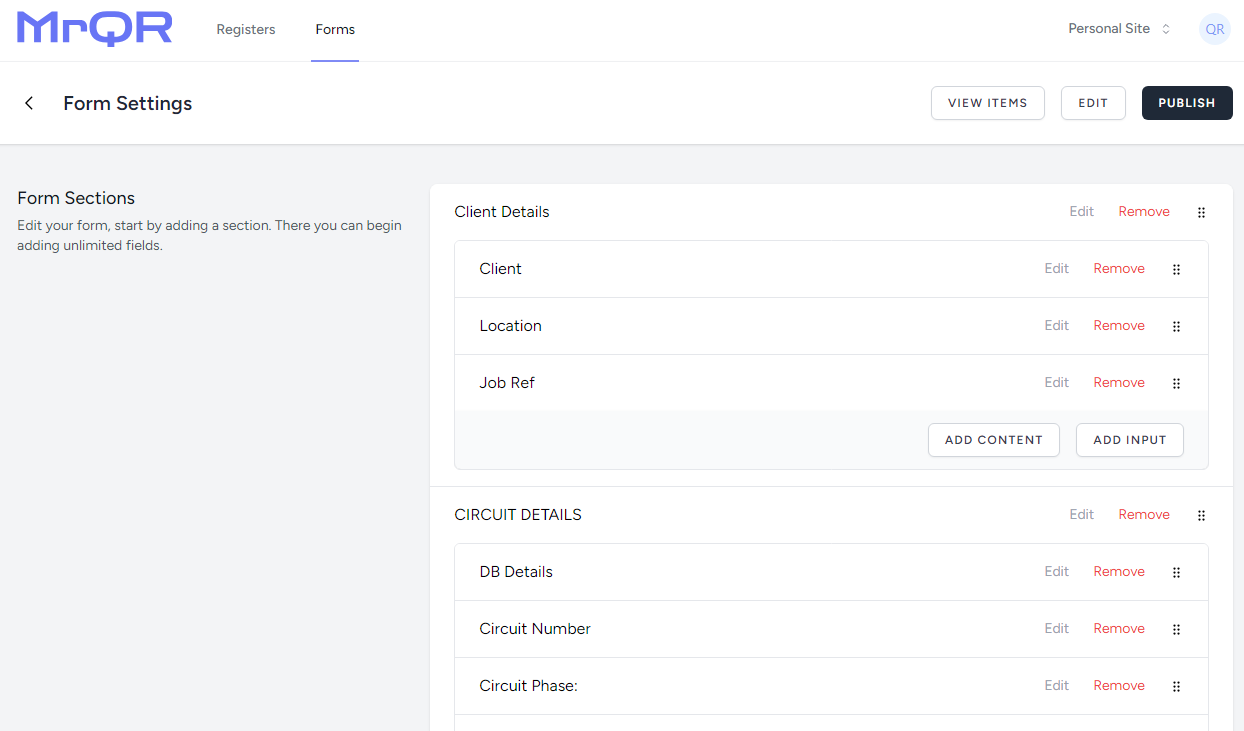
Once you have finished editing the duplicated Form, select the button. Your form will now be available on your selected Site. 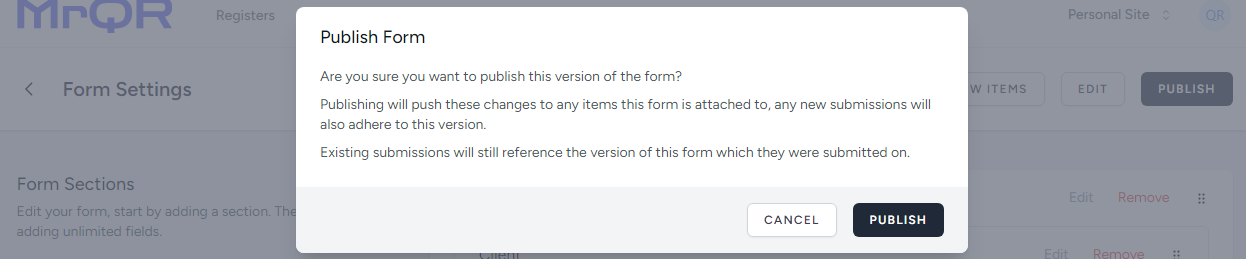 Your Form can be assigned to any number of Items on your Registers.
Your Form can be assigned to any number of Items on your Registers.