MrQR Form Builder
The MrQR Form Builder feature is included when you subscribe to a new Open Site. It enables you to create, edit, and duplicate your own MrQR Forms. It also allows you to duplicate Global Forms to your own Sites and edit them.
Forms Panel
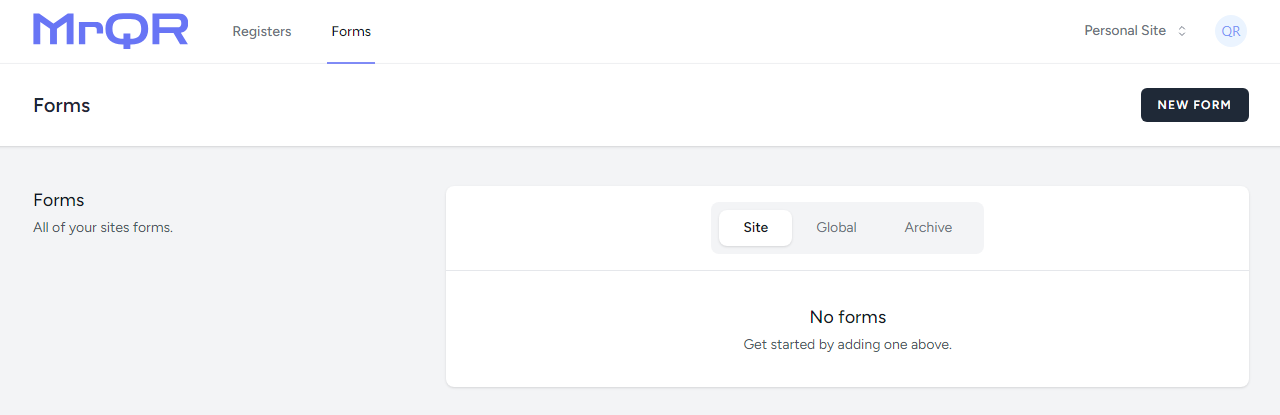
The Forms panel consists of:
- button
- Site / Global / Archive Forms switch
- Forms Lists
Form Types
Site Forms
Site Forms that you create are associated only with the Site it was created on, and will only appear in the Site Forms list. You can duplicate and edit Site Forms to any of your Sites.
You have the option to edit, duplicate, or archive your forms. 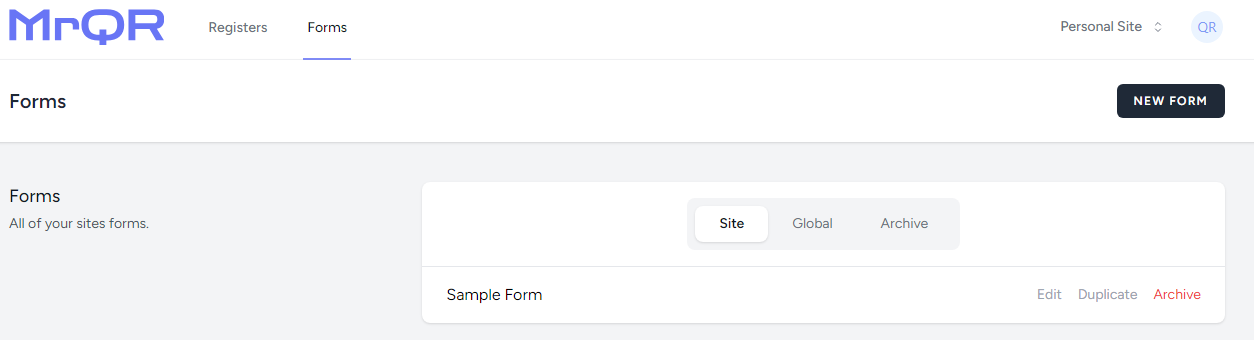
Global Forms
Global Forms you create can be edited only by you. If you create a Global Form, it will appear in the Global Forms list of all MrQR Users.
You have the option to view or duplicate Global Forms. 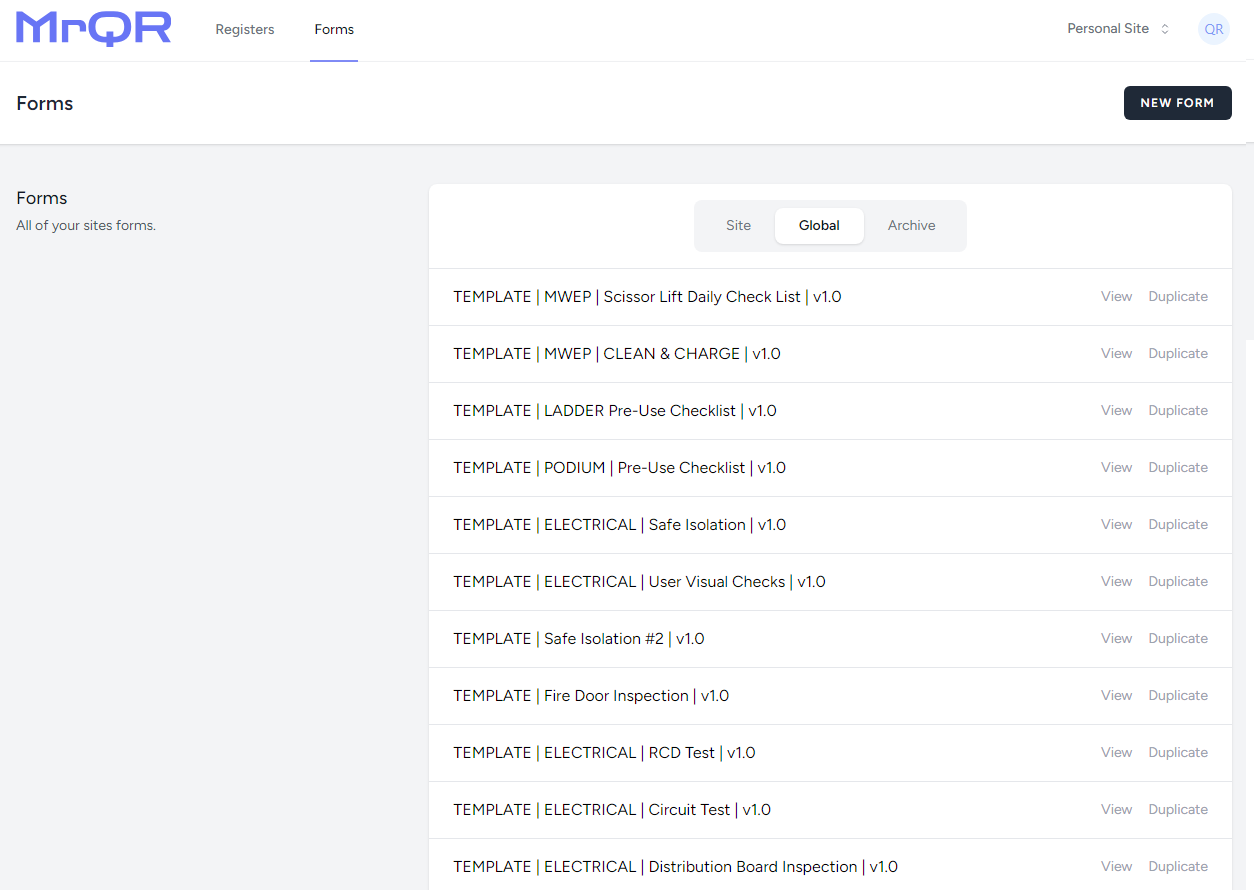
Do not include any sensitive information in a Global Form as this will be seen by all MrQR Users.
Archive Forms
Any unused Forms you have can be archived to safely store them away.
You also have the option to unarchive previously archived Forms. 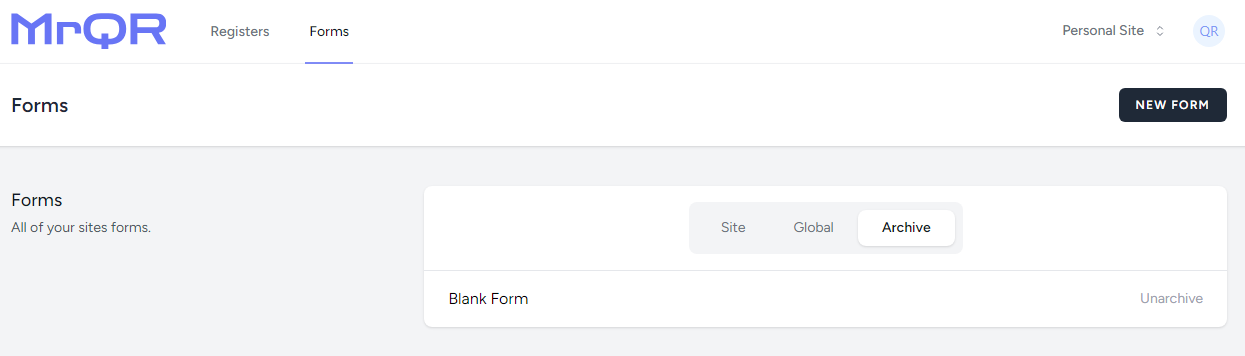
Considerations When Creating Forms
The Forms you create can be used to provide information; collect information about people; list the condition, suitability, and safety of plant and equipment; record events; and register the use of or access to an area, plant, or equipment.
You should always consider the questions you are asking and provide the User with enough information to allow them to accurately complete any Forms you assign to an Item.
When creating Forms for use across multiple sites and by other Users, consider adding a section like the example below:
PLEASE BE AWARE
If you use this Form, any changes made by the Form Owner will also be reflected on this Form.
- You can duplicate this Form to your own Site.
- When you duplicate a Form, you will become the Form Owner.
- Only the Form Owner or invited Users can make changes to your duplicated Forms.
- Ensure you rename your duplicated Forms.
Consider including additional text similar to the example below, replacing MrQR with your own organisation’s name:
MrQR has made every effort to provide accurate information when creating this Template Form, however:
- By assigning any Form to an Item on your Site that you either own or are an invited User of, you will become responsible for the information submitted.
- MrQR does not accept any liability relating to loss or damage arising from the use of this Form.
- Any action points arising from the Form should be attended to as soon as possible.
- MrQR does not accept any responsibility for assessing the competency and training of the Responsible Person and their ability to complete this checklist.
- The information resulting in the submission of this Form is sent to the Site Owners and not to MrQR.
- Once you are familiar with this Form, you can edit this section with your own notes or REMOVE it.
You should also refer to your own organisation’s policies that may relate to the use of the Form.
Thankyou for using MrQR.