SUBMITTING FORMS
Introduction
Items can be accessed in many ways:
- Scanning the MrQR Code
- Clicking on the MrQR Code link sent in an email
- Clicking on an embedded MrQR Code link on a web page
- Tapping an NFC tag programmed with the MrQR Code link
All of these methods will direct your web browser to the Item page.
You will be able to view the items content and if the the site owner allows you will be able to access the items forms.
You will be asked to request access If the site owner restricts access to the items forms.
MrQR Code
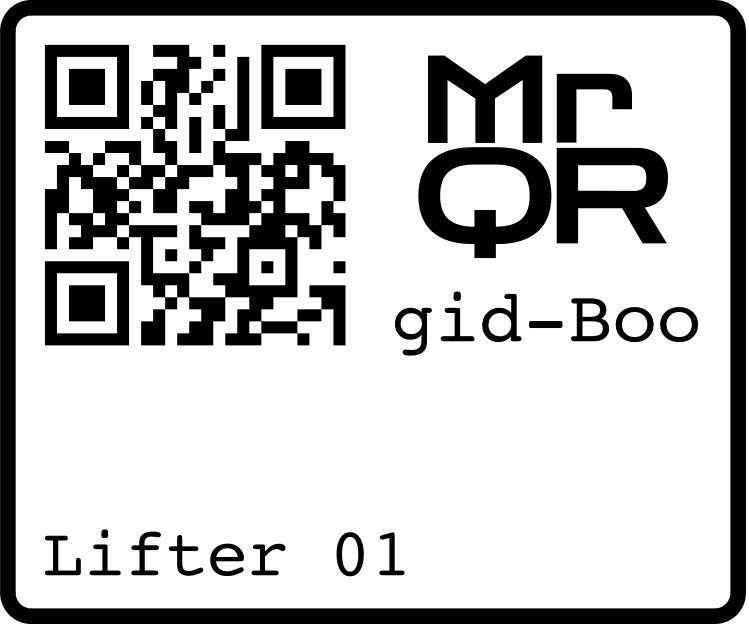
Go to MWEP Forms or scan MrQR code.
Requesting Access
Once your web browser opens the Item page, you may need to request access. This will send a message to the Site Owner telling them that you have requested access.
Keep refreshing the page until your Form opens.
Submit a Form
Select once you have entered all the data inputs. If the Form will not submit, double-check that you have completed all of the data inputs.
Any fields that are required will have ‘This field is required’ next to the input.
YOU WILL NOT BE ABLE TO SUBMIT THE FORM UNTIL ALL THE REQUIRED INPUTS ARE COMPLETE.