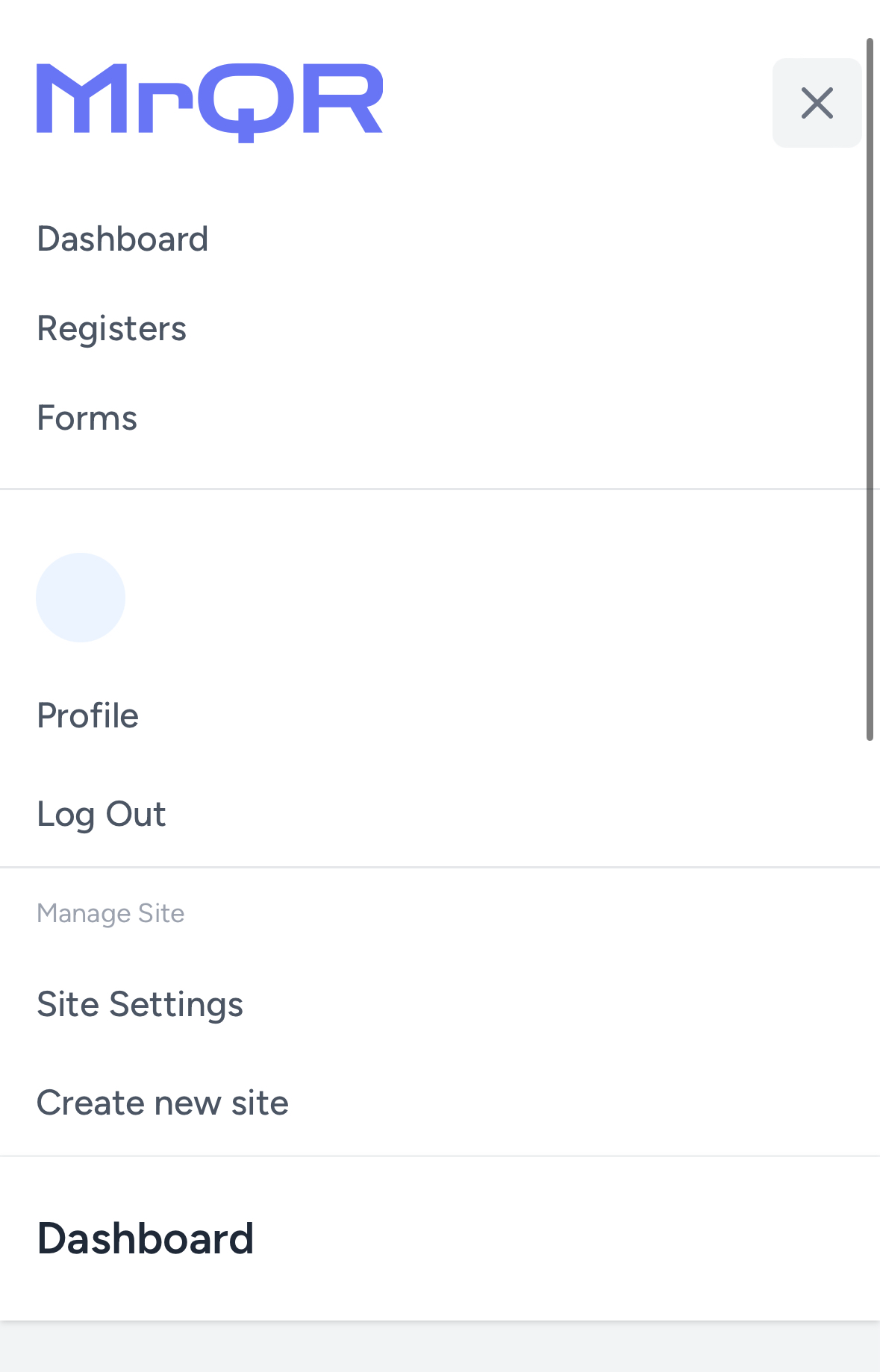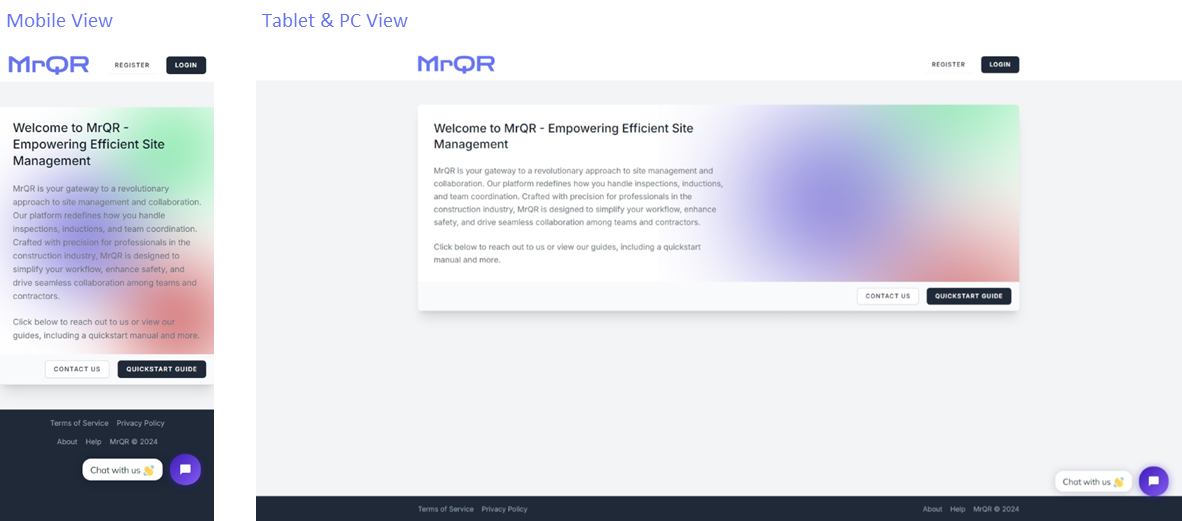
Thank you for choosing MrQR, a cloud-based universal item management platform using your own Forms.
Please read this User Guide to help you navigate the MrQR platform or try the Quickstart Guide to get started.
- Introduction
- Key Features
- Viewing on a PC, Tablet or Smartphone
- PC & Tablet Menu Bar
- Smartphone Menu
Introduction
MrQR provides a simple, low-cost, secure, globally accessible item management platform. Site Owners can create their own Forms, assign those Forms to any Item, and allow other Users to access information and submit completed Forms.
Site costs are minimal and there are no User costs associated with any Site. Users are completely independent and have their own User accounts.
Any User can create their own MrQR Sites and request access to any Item on any MrQR Site using the unique MrQR Code created on the MrQR platform.
Anyone including employers, employees, contractors, subcontractors, and members of the public can register for a Free User Account.
Free User Accounts can be upgraded to a Pro User Account that includes a full User profile with training and equipment records that can be used to automate the submission of any MrQR Form.
A fully functional Personal Site, only accessible to the MrQR account holder, is also included with the Pro User Account, enabling them to create multiple personal Registers to manage their Items and assign multiple MrQR Form templates.
Users can subscribe to monthly MrQR Site Owner licences to create multiple Registers of Items, then assign multiple Forms to each Item containing information, images, questionnaires, and checklists. All of these are accessible to any MrQR registered User once the MrQR Site Owner has approved their requested access.
Site Owners can also invite other MrQR Users to help manage and build their MrQR Sites.
The MrQR Form Builder addon is included with an active MrQR Site Owner license. MrQR Form Templates can be duplicated and customised. New MrQR Forms can also be created.
With the MrQR platform you can manage almost anything including:
- Building site inductions
- Training records
- Permits to work or enter restricted locations
- Regular safety checks of plant and equipment (MEWPs, Ladders, Electrical Distribution or Appliances, Vehicles etc)
- Manage and share collections
- Distribute product O&M Manuals
- Vehicle checklists and service history
- Expense tracking
- Registration & sign-ups
- Maintenance inspections of plant and equipment
Each Item has its own unique MrQR Code Sticker Image, which can be printed and attached to whatever you want. Scanning this allows secure access to the information and Forms assigned to that Item.
Form submissions can be viewed individually or exported together in .csv format to be used in your preferred spreadsheet software.
You can use the links in the sidebar to find out more about specific MrQR features or start with our Quickstart Guide.
Key Features
- MrQR is a universal item management platform with global access.
- MrQR is a cloud-based platform and requires an internet connection and registration to the MrQR platform.
- MrQR can be viewed on a PC, Tablet, or Smartphone.
- Create your own Forms and assign them to your own Items.
- MrQR enables you to document and manage any Item the way you want to work.
- Invite team members to assist you in the management of your Site.
- Anybody can securely access your Items and view and complete your Site Forms (with your permission) using the unique* MrQR Code Sticker Images.
- MrQR Code Sticker Images are downloadable images for you to print.
- Additional purchase required of additional Sites to enable the creation and sharing of Forms.
- View individual Form submissions or export all submitted Form data.
- Form data is exported in .csv format and requires additional software to view and manage.
Viewing on a PC, Tablet or Smartphone
MrQR can be viewed on a PC, Tablet, or Smartphone. Navigation on all devices is very similar.
On PCs and larger Tablets, the main menu is at the top of the page.

On Smartphones and smaller Tablets, the main menu is accessed by selecting the ![]() icon in the top right-hand corner of the screen.
icon in the top right-hand corner of the screen.
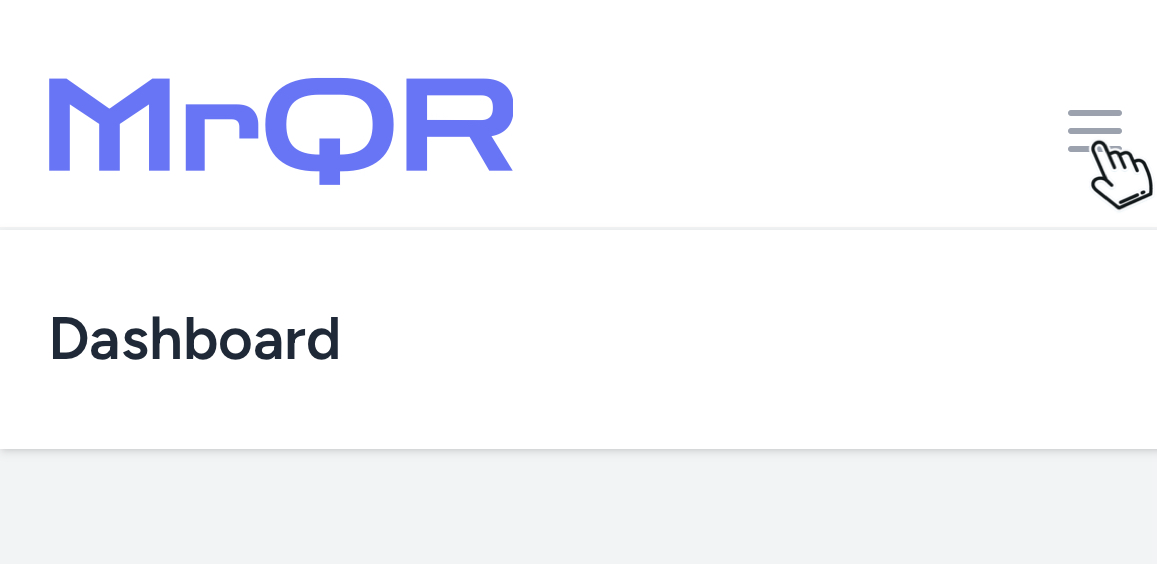
PC & Tablet Menu Bar
The menu bar at the top of the page allows access to all MrQR platform pages including:
- Dashboard
- Registers
- Forms
- Sites
- Profile/Logout
Smartphone Menu
Selecting the icon at the top of any page expands the MrQR platform menu. Selecting the
icon once again closes the MrQR platform menu.