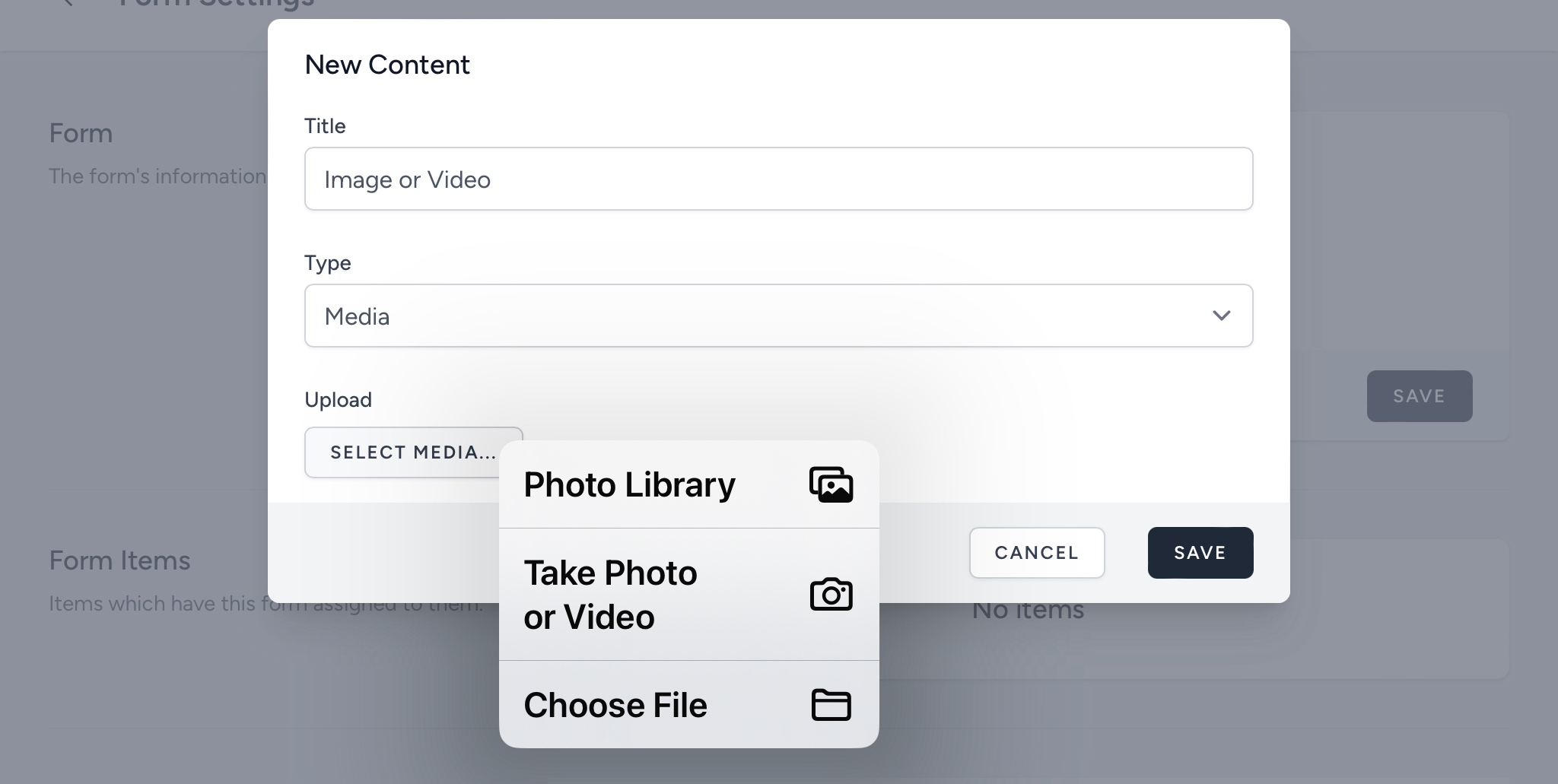Content
 Your new section is now created. You can continue building your Form by adding content.
Your new section is now created. You can continue building your Form by adding content.
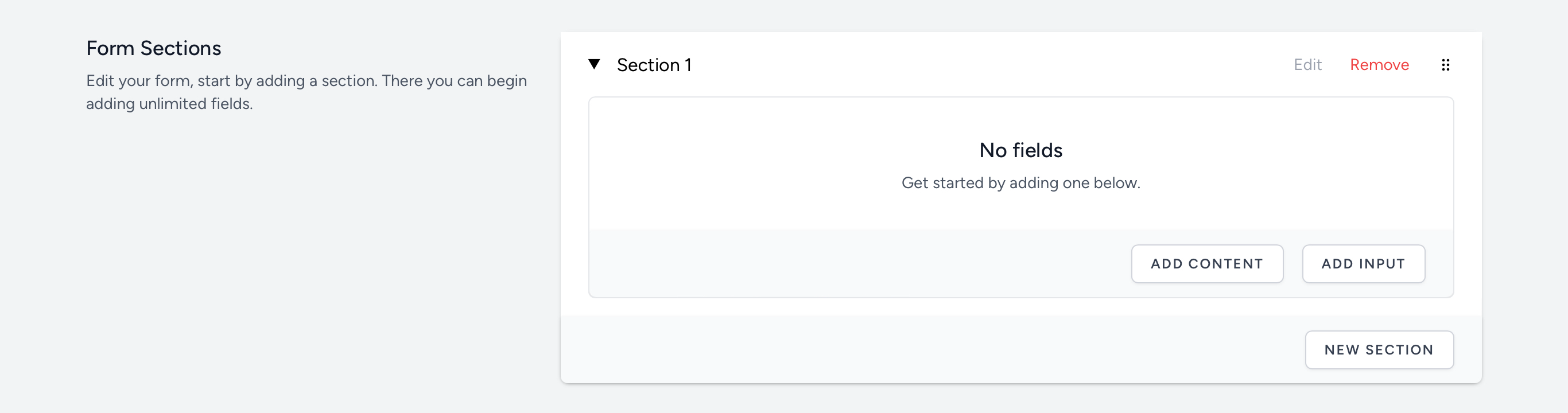
Adding Content
Select the button to open the ‘new content’ panel. There are two types of content:
- Text
- Media
The default content type is text.
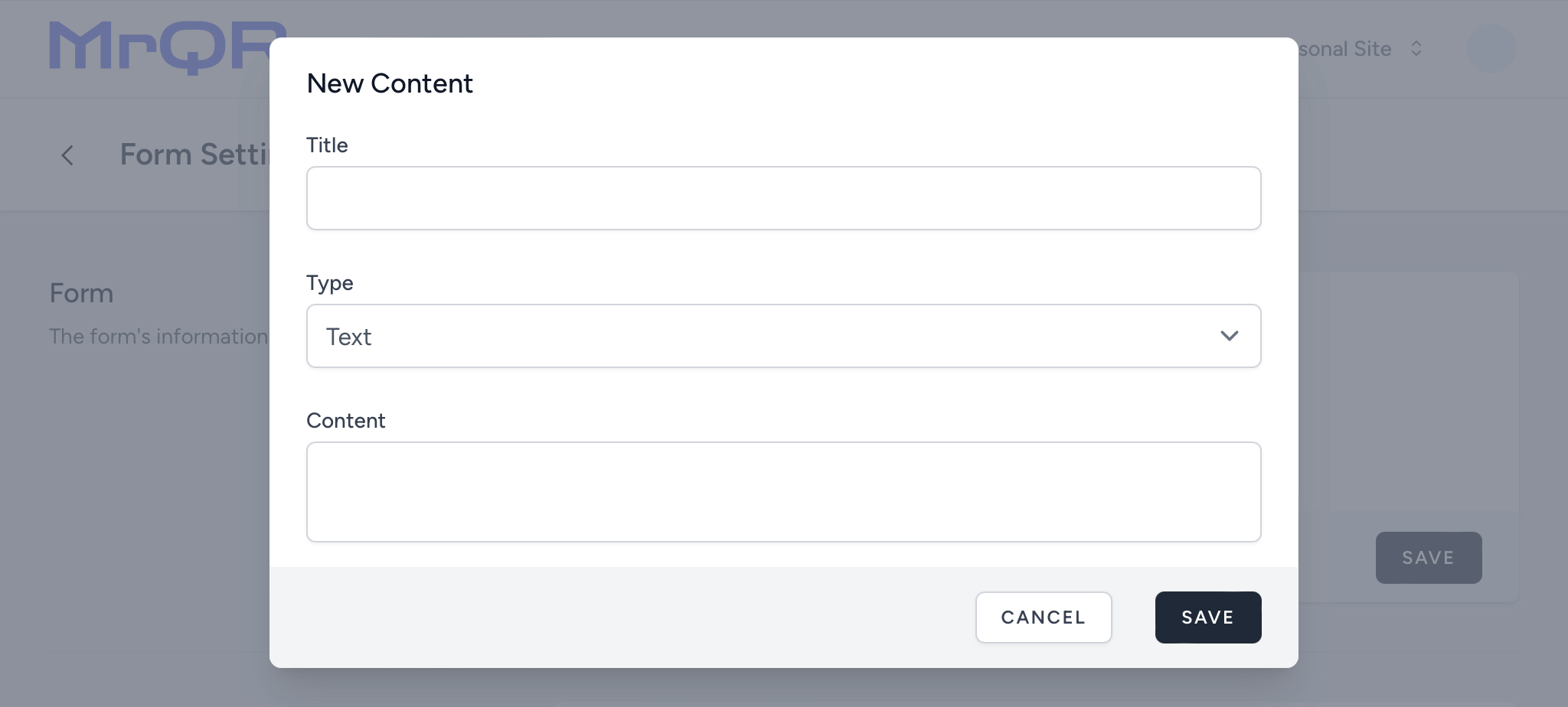
Text Content
Choose a title, enter your desired text, and then select the button.
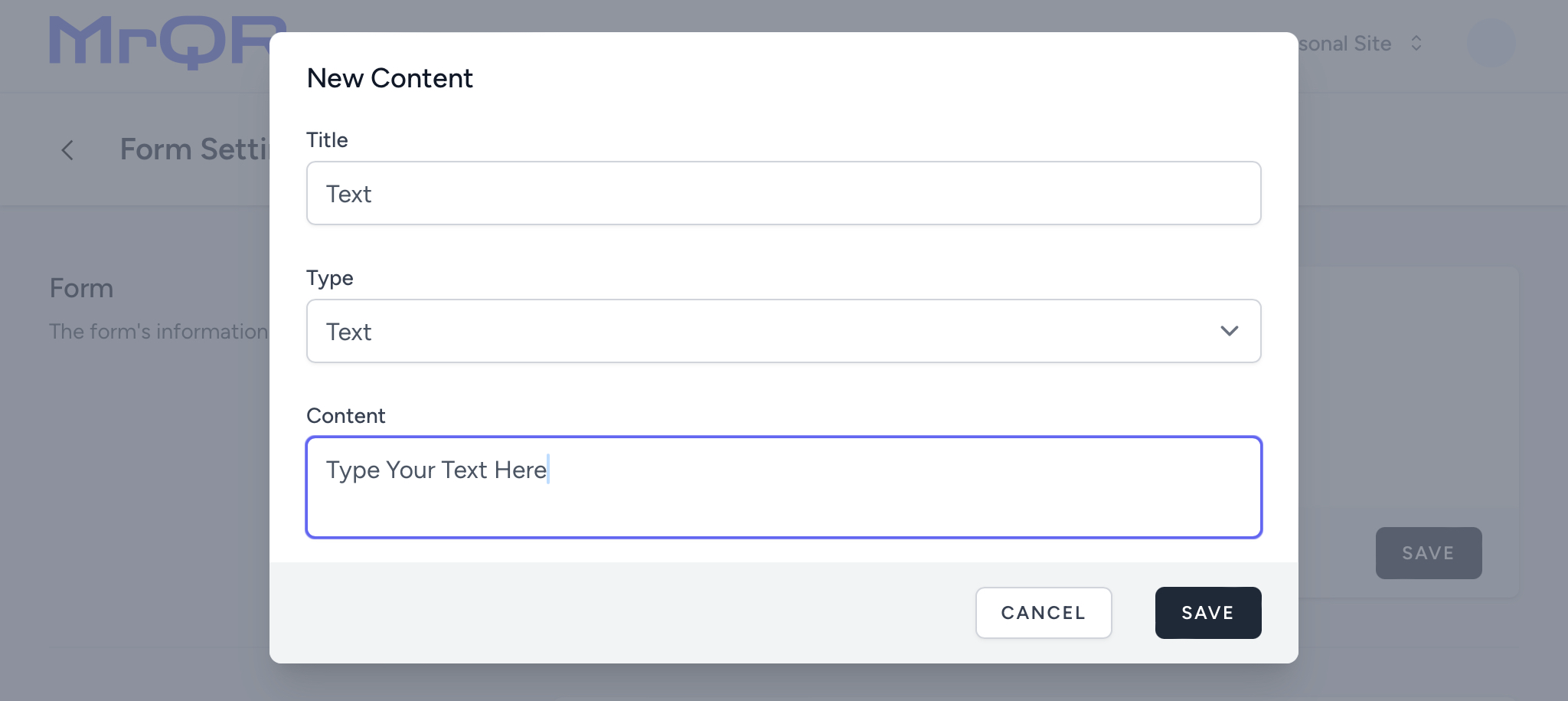
Once your text content has been saved, you can Edit or Remove it if desired. You can also use the and buttons.
The ![]() icon can be used to rearrange the order of text and inputs.
icon can be used to rearrange the order of text and inputs.
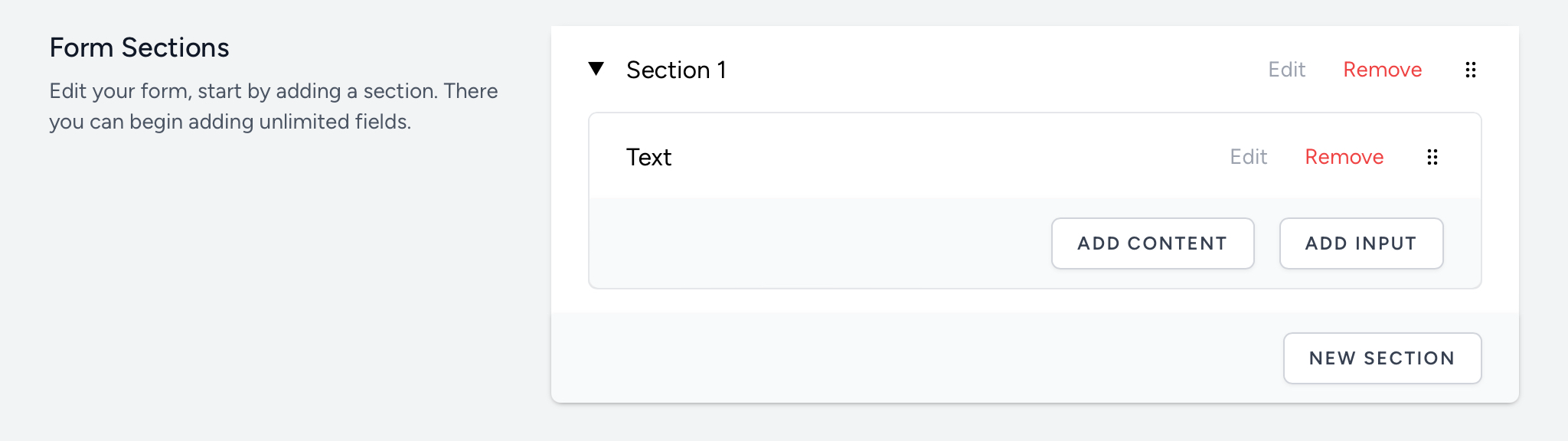
Media Content
Add a title for your media, then select media in the ‘type’ drop down box.
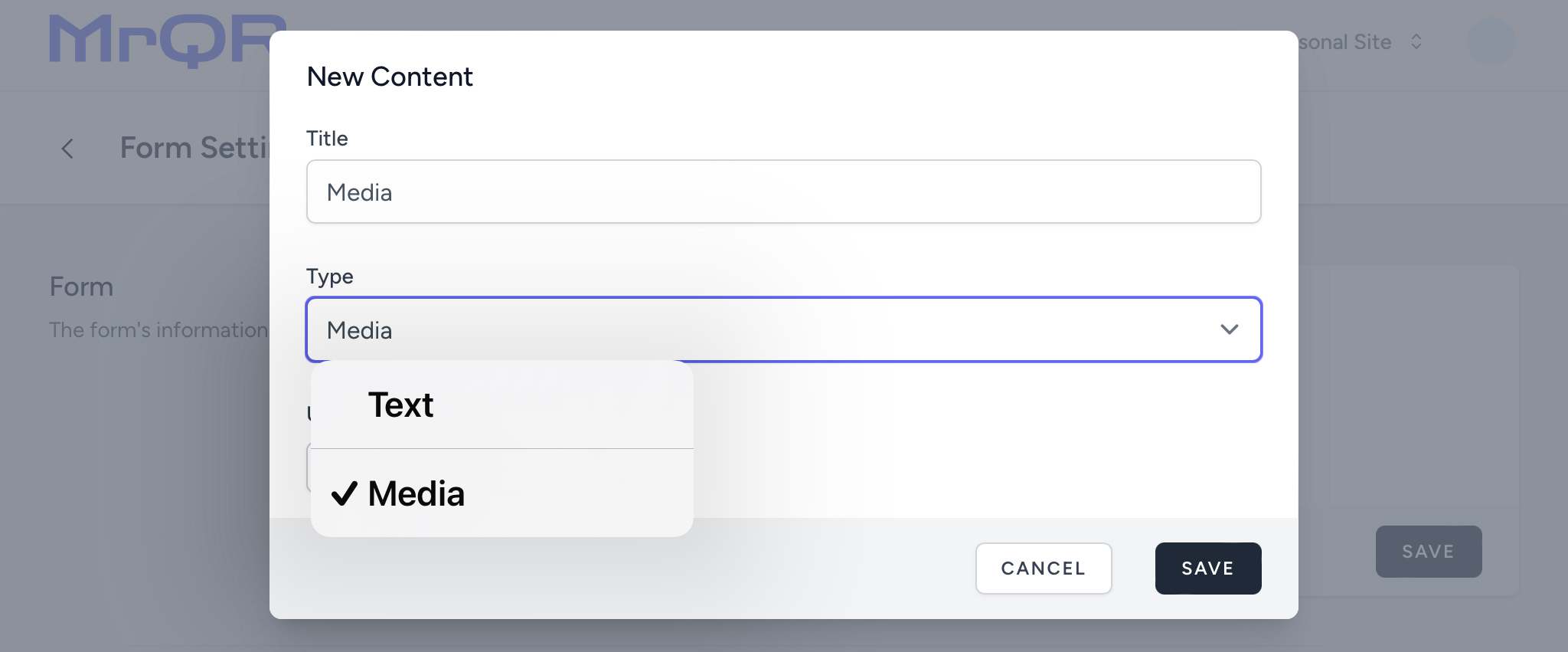
Select the button to choose an image or video from your photo library. Alternatively, you can take a photo or video using your device’s camera.
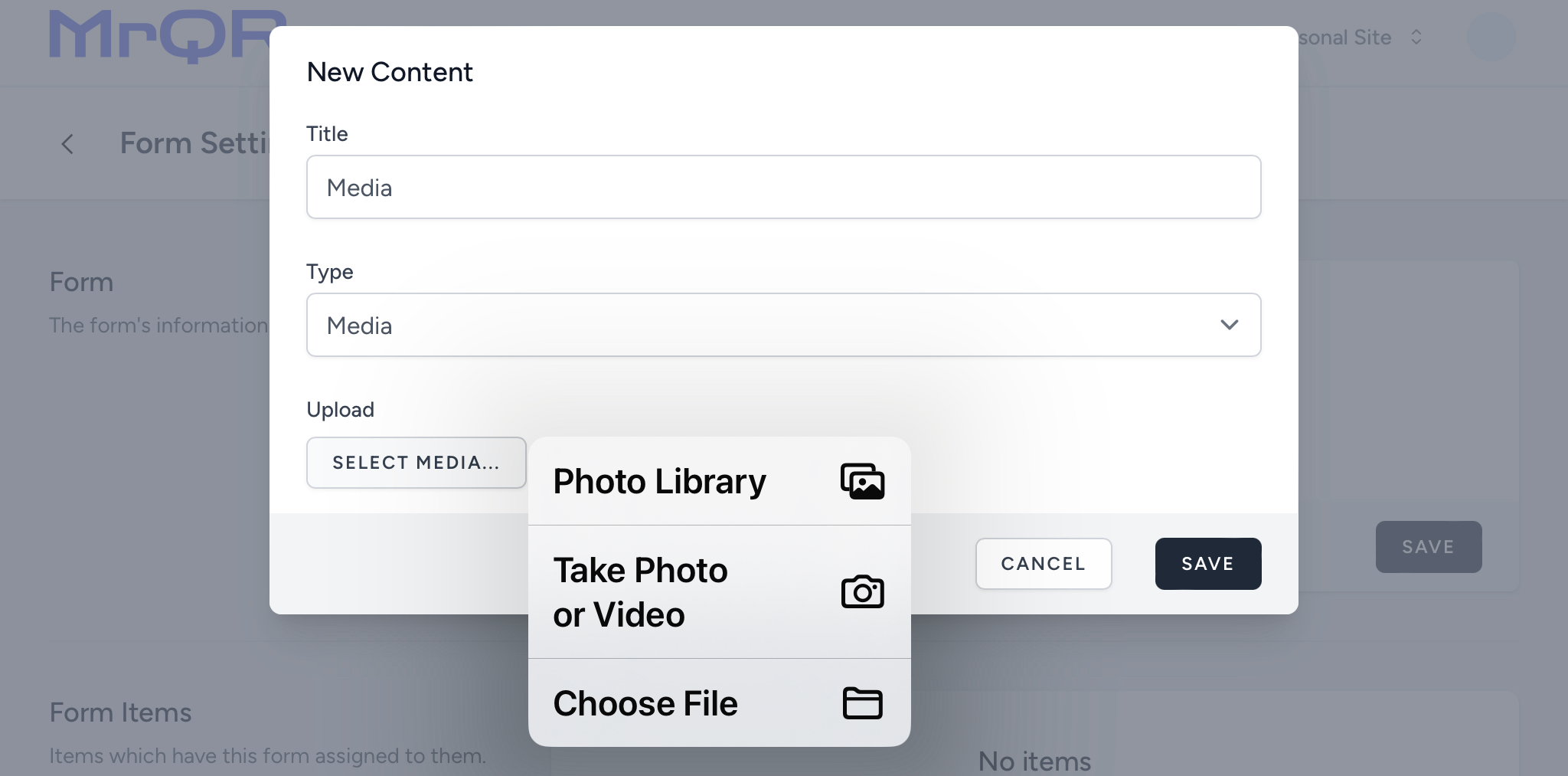
Once you have selected your media, please wait for the image or video upload to finish. Once complete, you will see the image icon. At this point, you can delete the image, add more media, or select the button.
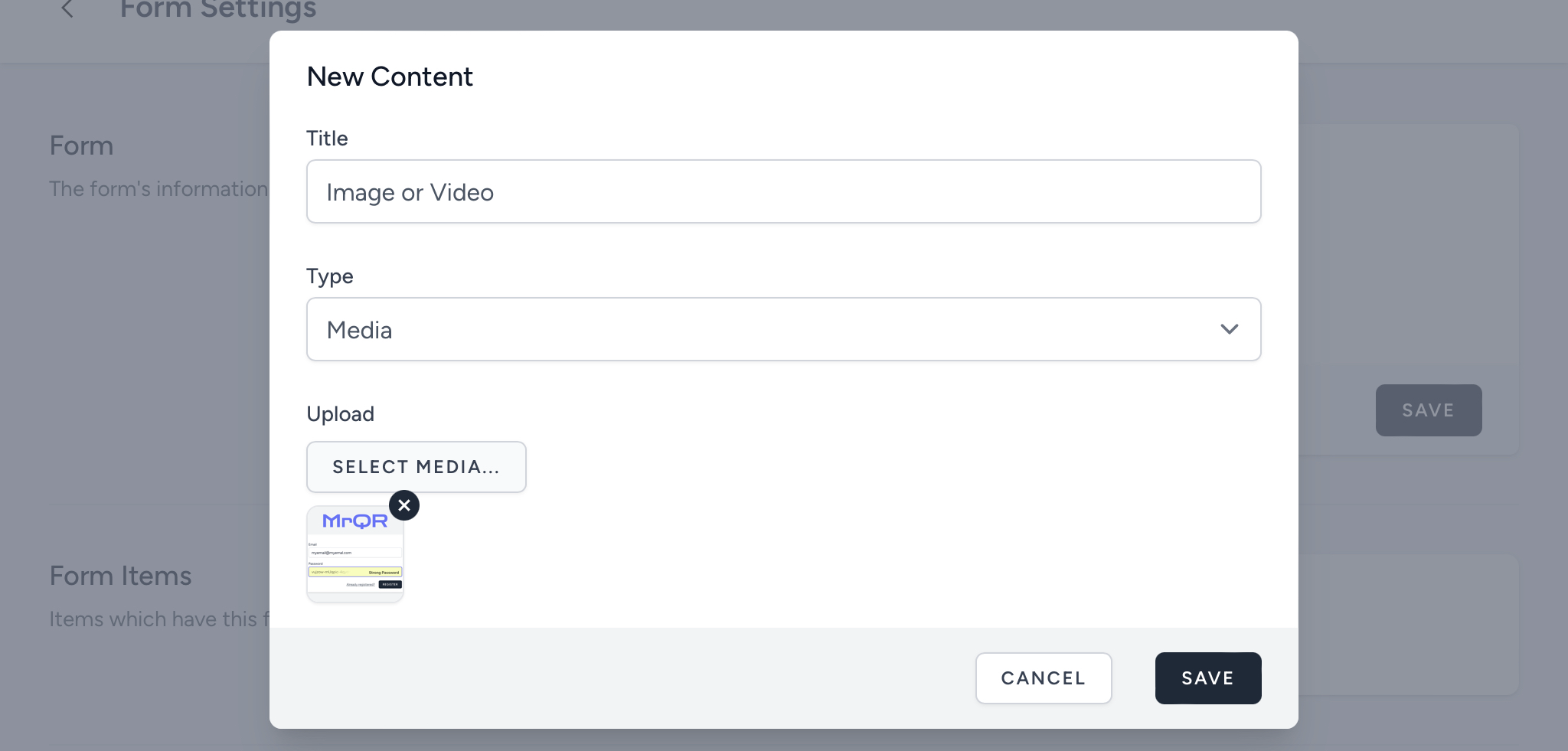
Update Content
Now that your content has been saved, you can Edit or Remove it if desired. You can also use the and buttons.
The ![]() icon can be used to rearrange the order of text and inputs.
icon can be used to rearrange the order of text and inputs.
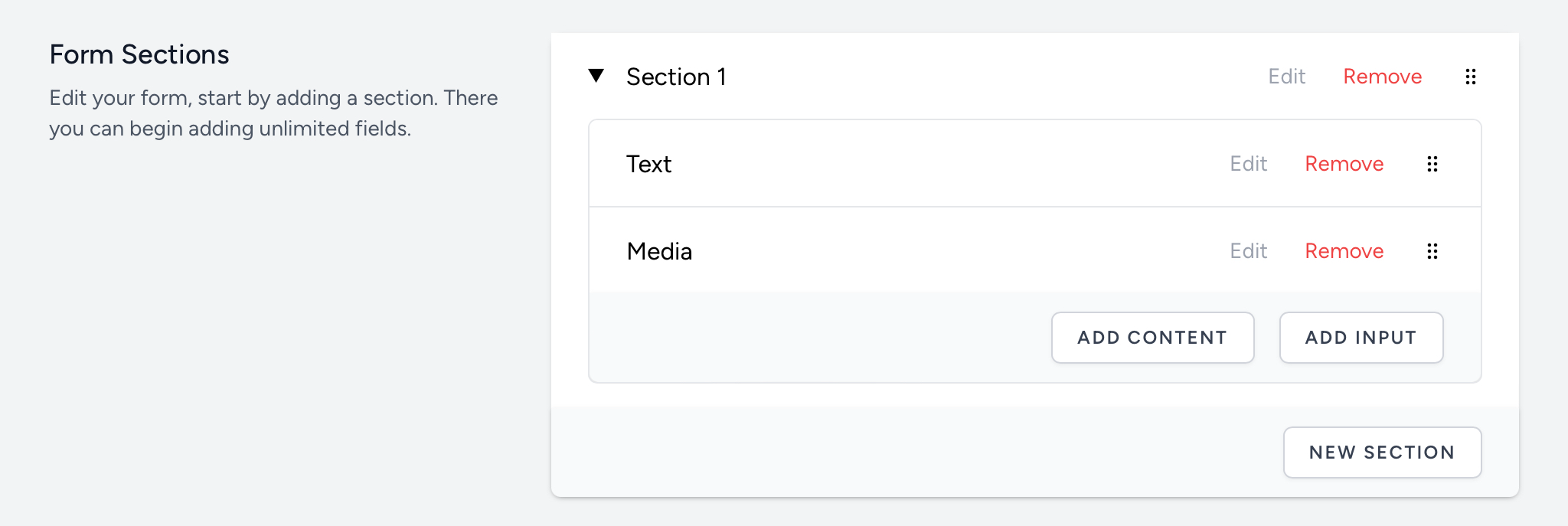
If you have created text content, you can update the title and content.
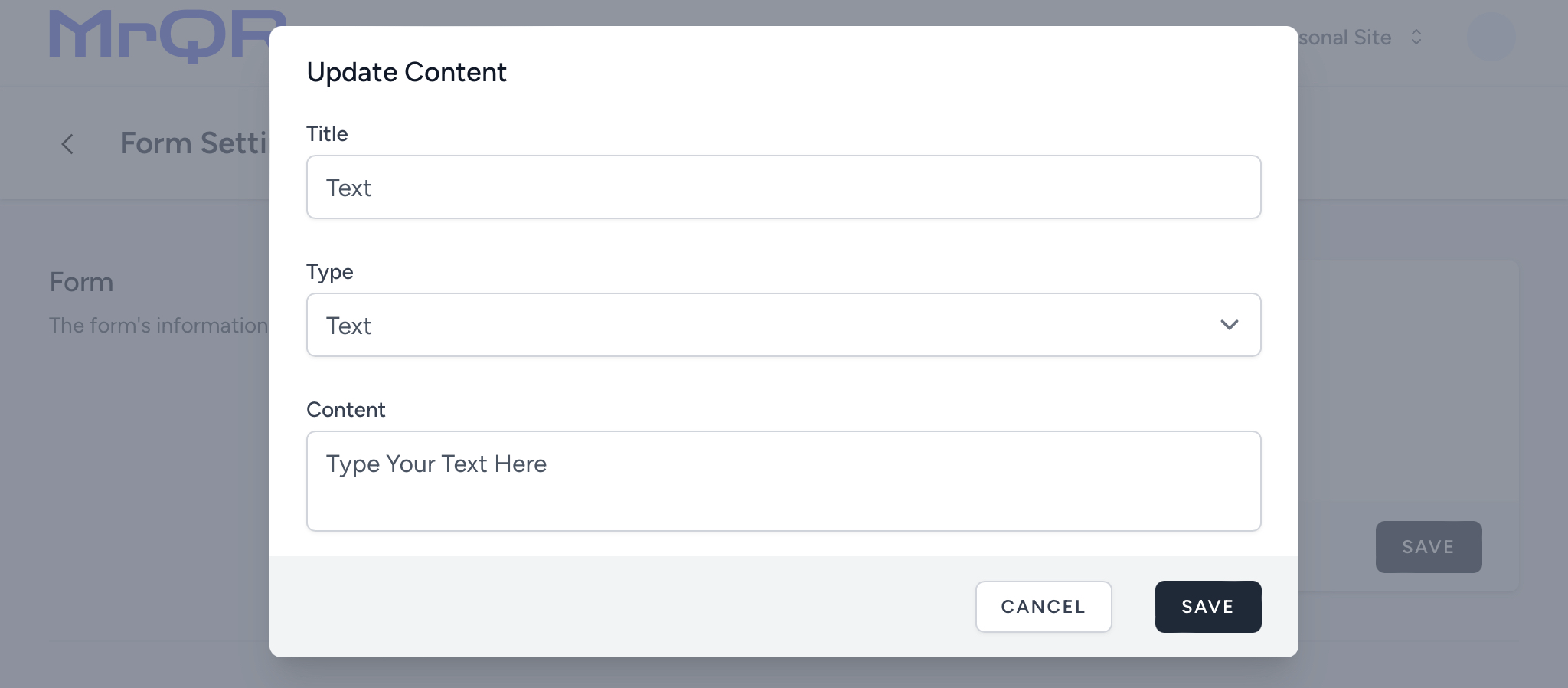
If you have created media content, you can only update the title. To replace media, you need to select Remove next to the media content you wish to replace. 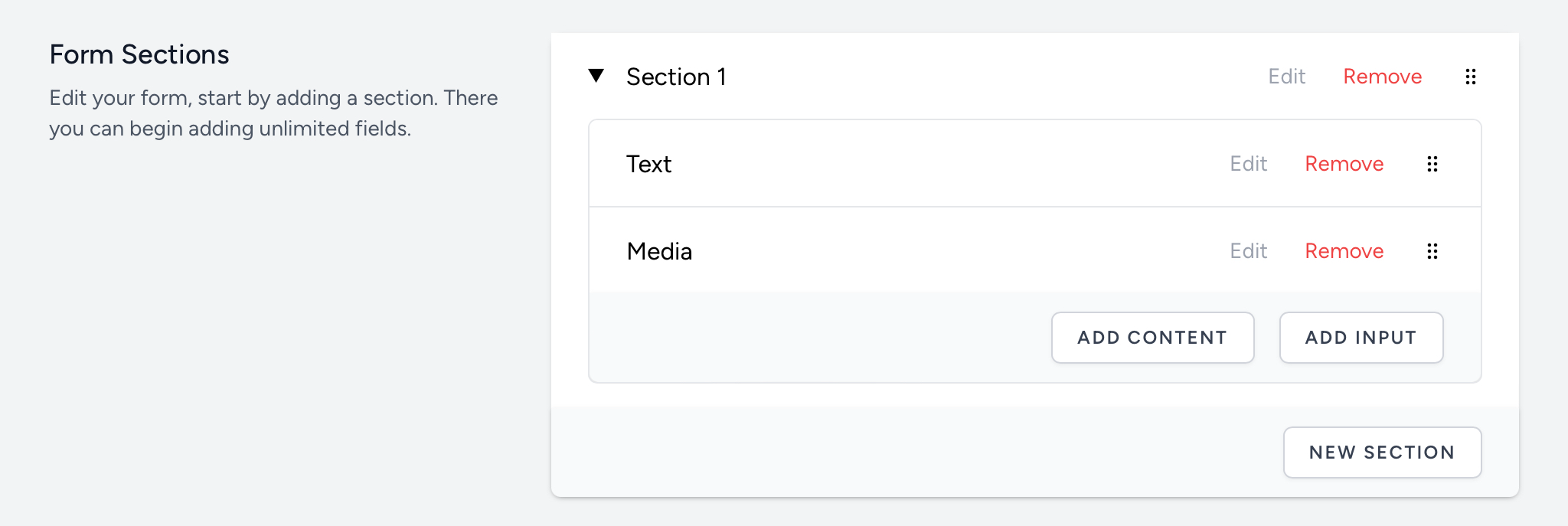
This opens the ‘remove field’ panel. Select the button to confirm removal or select the button to go back.
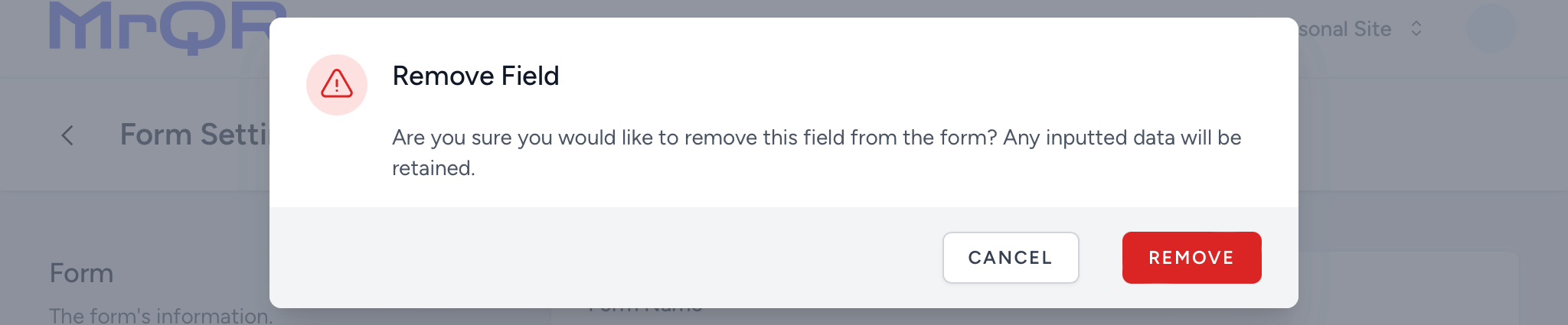
Once you’ve removed a piece of media content, use the button to add the media content you wish to use instead.