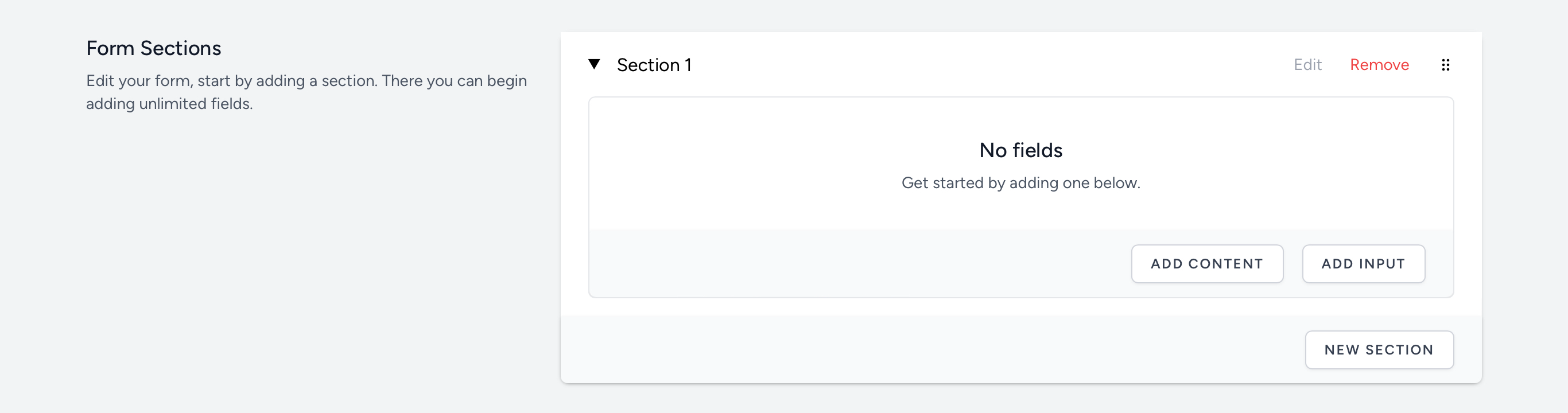Sections

Your new Form is now created. You can continue building you form by adding sections. Select the button to open the ‘create section’ panel.
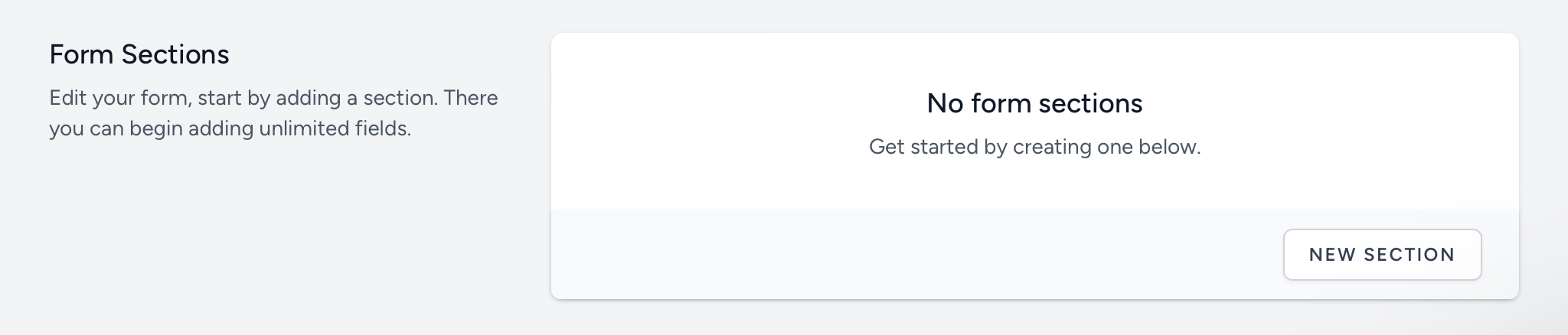
Adding a New Section
Select the once you have entered the desired section name.
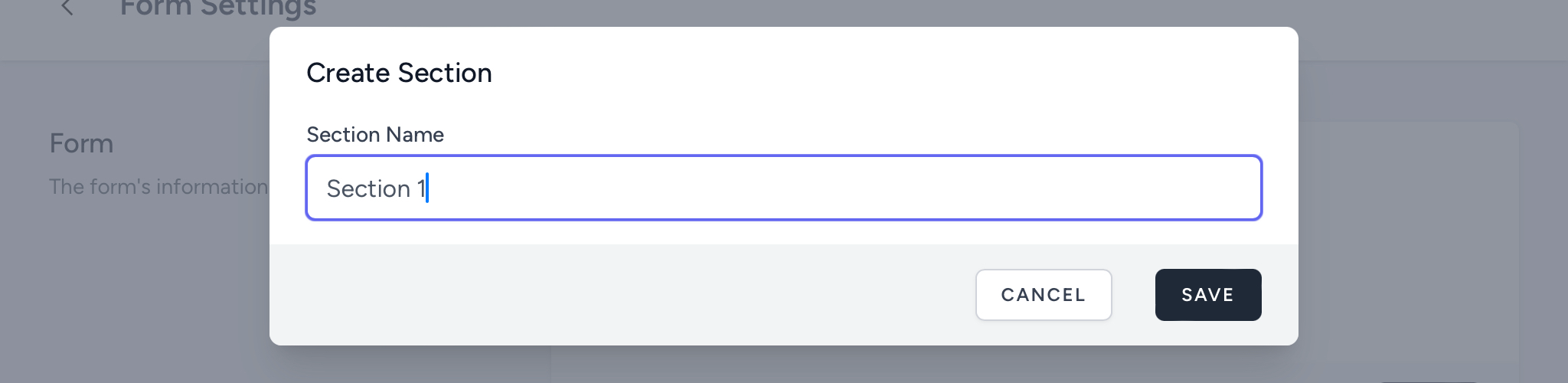
Hiding Sections
By selecting 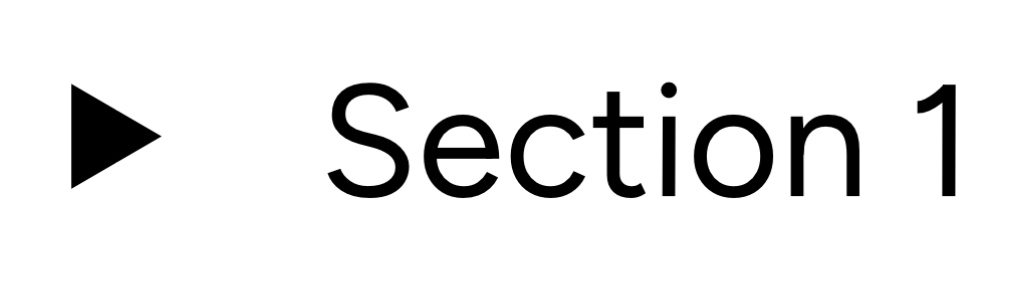 or
or 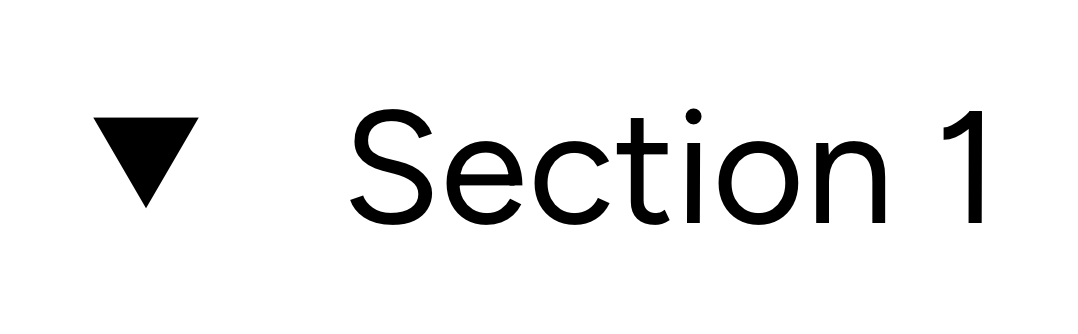 you can hide or show the section contents and inputs.
you can hide or show the section contents and inputs.

Editing a Section
To edit the section name, select Edit in the Form’s section panel. Select the button once you have entered the desired section name. Select the button to ignore any changes you have made.
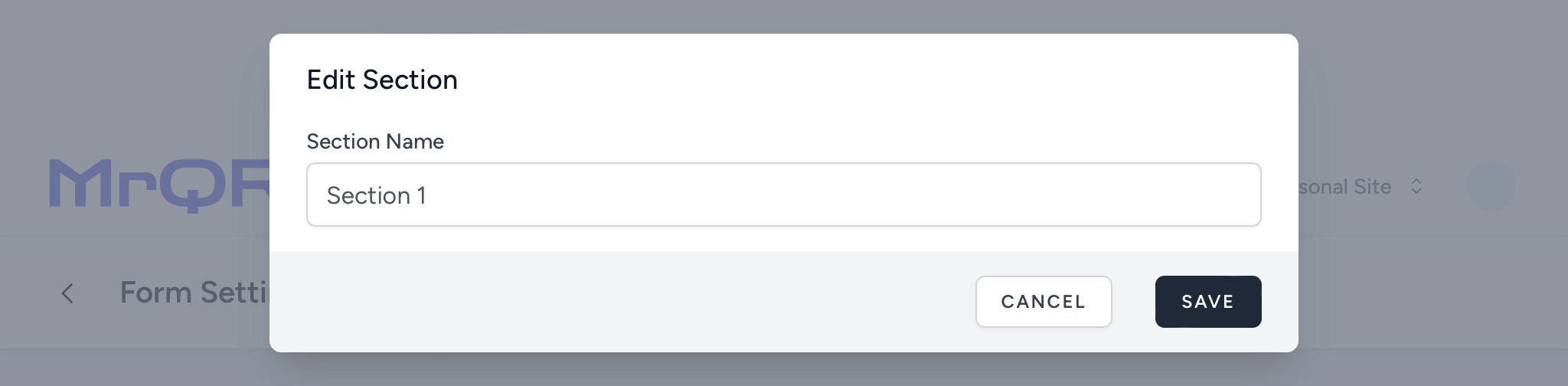
Removing a Section
To remove a section, select Remove in the Form’s section panel, then select the button. Select the button to cancel the section removal.
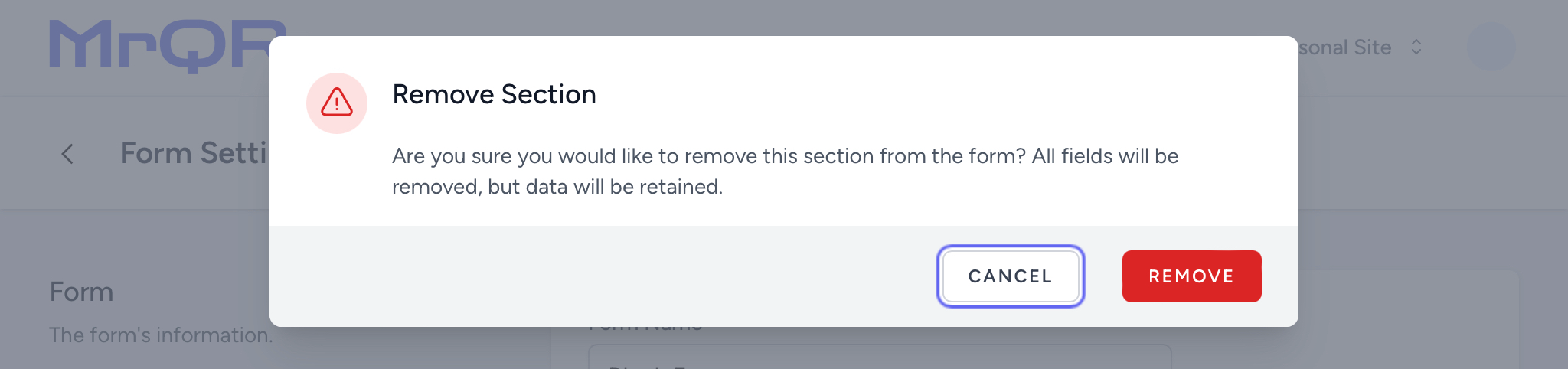
Adding Content & Inputs
Your new section is now created. You can continue building your Form by adding content and inputs or create another new section.